Table of Contents
Snapchat, a social media platform to connect people with each other, introduced a Snapchat Ghost mode for its users. Those who want to hide their location on Snap map which any of their friends and other users can see.
Further, this feature is becoming more famous in Gen Z and also in Alpha Generation who thinks being invisible is fun.
If you are also a member of such generations or thinks its cool, then here is the guide to Snap app Ghost Mode. So, don’t took too much stress on HOW!!!
What is Ghost Mode on Snapchat? Be Invisible
Snapchat Ghost mode is an innovative feature of Snapchat that allows users to make their location invisible and private for friends.
Snapchat Ghost meaning – “This is the feature for users who don’t want to reveal their location while bring present on Snapchat.”
The ghost-turning mood reflects that no one can make an eye on you. Wherever you wander, it will not allow anyone to check your location. However, you can toggle the button whether to turn it on or off to allow others to see where you are from.
How to Turn on Ghost Mode on Snapchat on Smartphones
Here are some easy and simple steps to follow.
- Go to Snapchat.
- Access Settings.
- Click “See My Location” settings.
The menu shows when the Ghost mode turns off. Ask whom you want to give your access to see your location.
- My Friend
- My Friends, Except
- Only these Friends
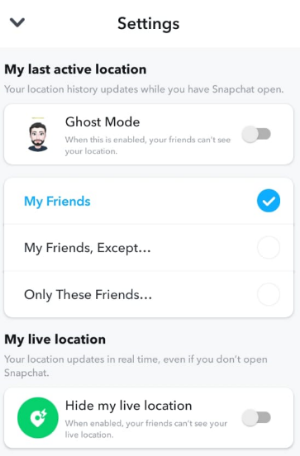
Here, you can toggle to turn your Snap app Ghost Mode on.
Why Use Ghost Mode in Snapchat?
Snapchat has gained great popularity among all other applications. Snapchat always loves to introduce more and more features to maintain a distinguished mood, like pin someone on the feed, unpinning your friend, and unpinning My AI.
When you open your Snap app, your friends can see on your Snap map where you are, but there is another thing: when you open your Snapchat Ghost app feature only can see those people whom you are going to allow.
One more condition is that you are requested by your friends to share your location, as if they ask for declining someone’s request. You can accept their request to communicate your site. Sometimes it happens when you are with someone special like your girlfriend or can be anyone.
You do not seem in that mood to tell them about the place where you are; ghost pays duty as you like. Additionally, it permits you to share your location with some of your special friends.
Before You Go
As we have seen, Snapchat+ or simple version has many valuable features, but Snapchat Ghost is the best of all. That makes you able to protect your activities at every place. More importantly, every user wishes not to leak their workouts and entertainment.
So congratulations 🎉🥳, the ghost modes hide you from all your friends. Hopefully, this article will be beneficial to you in getting an idea about how to enable Snapchat Invisible Mode!
People Also Ask
Q1. What is the Snapchat Ghost name?
Snapchat Ghost name is “Ghostface Chillah” which is one of the most fascinating ghost name ever after Annabelle, the doll.
Q2. Does Snapchat Ghost mode show last location?
No, Snapchat doesn’t show your last location to anyone who is curious to know about your location.
Q3. How to tell if someone is in Ghost Mode on Snapchat?
You can look for certain person’s BitMoji on the Snap Map to comprehend whether they have turn the Ghost mode on or off.

